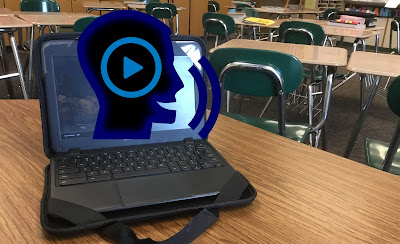New Year’s resolutions... Google Certified Trainer

Hi everyone, Resolutions It’s been a bit since I’ve posted... but I have been working on my resolutions, or just goals. So, I thought I would post a few of them here, so maybe I will keep them. Firstly, I want to take more photos this year. I want to be more creative, and spend more time working with my camera. Post to Instagram more often. I also want to blog more. Frankly, I have been slack after changing jobs, and I have to work towards documenting my ideas more. I want to experiment more with robotics and programming this year. I have been playing with Ozobots with my Hour of Code project. I will be posting more with that in my next post soon. Winter Break project Google Certified Trainer Application I have been working to certify as a Google Certified Trainer. The process has gotten easier since I last certified. The tests are fewer, and less expensive. So, why should I certify? Well, you build skills. You delve into Google products that you might no